 The last couple posts have been really detailed, so this time I want to share something relatively simple. Here is an instance where you don't need much color to make the image look done.
The last couple posts have been really detailed, so this time I want to share something relatively simple. Here is an instance where you don't need much color to make the image look done. Heavy Contrast Images
Heavy Contrast ImagesI had to make a couple manly birthday cards the other day and I was using this image. On a picture like this where you have very heavy black and white contrast you don't always need as much detail work in your coloring. It would look out of place to have lots of shaded colors when the shadows are so deep.
This picture is perfect for using single colors to show the color contrast, and give the illusion of more colors than you actually used.
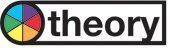 Why would it work to use less colors?
Why would it work to use less colors?Think about a photograph. If I had taken a picture of this person and the shadows were this deep and the white areas were so bright then it's like doing a flash when you're too close to the person. In that case the whites are super bright and there is no smooth blend from light to shadow, so I can do very crisp edges to my color. When you compare the blended version below to the crisp, heavy contrast do you see how the contrast works in this case? On the smooth blended face the heavy black areas just don't match the soft, smooth colored areas as well.
 In photography it is considered good to have a range of colors from the brightest white to the deepest black. The trouble with this stamp is that there is too much black, unless we leave lots of white to balance it, much like a teeter-totter. When we color in all the white with smooth blends there is no white left to balance the black. I have only black and middle/light colors. This could make the black look too flat- it sucks the life out of the colored areas because there is less contrast (This is an opinion, you may think the smooth face looks fine).
In photography it is considered good to have a range of colors from the brightest white to the deepest black. The trouble with this stamp is that there is too much black, unless we leave lots of white to balance it, much like a teeter-totter. When we color in all the white with smooth blends there is no white left to balance the black. I have only black and middle/light colors. This could make the black look too flat- it sucks the life out of the colored areas because there is less contrast (This is an opinion, you may think the smooth face looks fine).Now compare it to the second version, with fewer colors.
 When I cut out the lightest skin color I am increasing my contrast between light and dark, yet I still have my white, middle, and black values. The picture looks more dynamic, even though I used half as many colors. Also note, on the first picture I used a pale gray on the white parts of the shirt. For thin lined work without heavy contrast this would work, but because there is so much contrast on this picture my light gray is useless and lost, so I cut it out.
When I cut out the lightest skin color I am increasing my contrast between light and dark, yet I still have my white, middle, and black values. The picture looks more dynamic, even though I used half as many colors. Also note, on the first picture I used a pale gray on the white parts of the shirt. For thin lined work without heavy contrast this would work, but because there is so much contrast on this picture my light gray is useless and lost, so I cut it out.The shadows tell me where to put my color. In this case, for skin I'm using E11, a color I would normally use as a middle shadow, and B34. This is all I need and the picture looks fine- good contrast and a clean, crisp feel that works.
 How this applies to other things:
How this applies to other things:For those of you who use Photoshop, have you ever taken an OK photo that you know needs the colors tweaked a little bit and then it's a good photo? You go up to your menu and choose "Auto Levels". Now your photo looks much better. So what is "Auto Levels" doing?
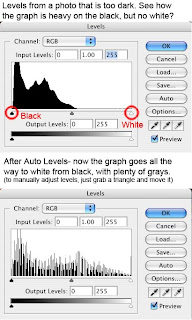 Auto Levels looks at the overall color feel/balance of your picture, then it evens out the contrast so your whites are whiter and your darks are darker, but you still have a smooth range of grays in the middle. You can also do this manually under the regular "Levels" window, which is the way I usually do it, but for the most part, Photoshop does a good job.
Auto Levels looks at the overall color feel/balance of your picture, then it evens out the contrast so your whites are whiter and your darks are darker, but you still have a smooth range of grays in the middle. You can also do this manually under the regular "Levels" window, which is the way I usually do it, but for the most part, Photoshop does a good job.If you give a number to these color values with 0 being white (or almost white) and 9 being black (or really dark) you can see how the last digit on Copics work. 0 is your lightest in each Natural Blending Group, 2 or 3 is your light, 4 or 5 is middle, 7 is darker, and 9 is black.
When I am coloring a picture with Copics, I have stated before that it's good to have two or 3 shades in each Natural Blending Family. A light, middle, and dark. Then, you have the white of your whitest areas and your black (usually) of your line work. This means that you have a range of 5 values - White, Light, Middle, dark, Black. Photoshop would say that you have good levels in a photo if you have each of these colors represented.
Going back to my colored image, the blended example has black, middle, and light, but no darker or white (I'm not counting the white of the shirt). This is why it looks slightly wrong. The second example has white, middle, and black- a perfect balance, and the reason why it works.
Image: Crafty Secrets Clear Art Stamps Ink: Memento Tuxedo Black Paper: Neenah Classic Crest

cool, I like the way this looks!
ReplyDeleteOK, this took me a moment at first, but now I get it. I DO like the skin "look" in the first top picture better, but OVERALL when looking at the image (when sitting back in my chair) I DO agree that the bottom image is more balanced with more white/light on the skin to help counter balance all of the black in the original image.... GOT IT!
ReplyDeleteThank YOU again! Nicole
I am soooo thankful you are doing this blog. I've decided to give Copics another chance!! *wink*
ReplyDeleteMarianne! You give such great training. I feel like after reading and comprehending the information you share, I should be able to get a degree after two years (I know your blog has only been up a few months - I'm thinking in the future :o))
ReplyDeleteooohhhh moment.... and tying it in with Photoshop is awesome. (Yes, still trying to master it, if there is such a thing).
ReplyDeleteI've got an extra bedroom in our old Victorian anytime you're in Kansas :-)
Micki
You made this make so much more sense in like 5 paragraphs. It took a college professor of mine a whole semester and it STILL didn't make as much senses as it does now. THANK YOU! You ROCK!!!
ReplyDeletecolette,
ReplyDeleteDo you mean the contrast thing makes more sense or photoshop? I know how professors can be, you're lucky if they explain anything :) Most of the time I goofed off in my photoshop classes and the color theory teacher gave me a B in Children's Book Illustration, so I never took the color theory class