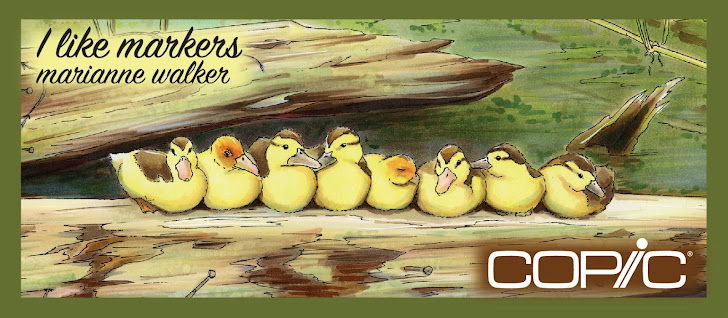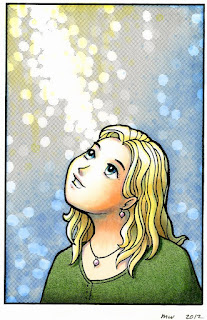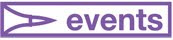Happy Springtime!
Happy Springtime! The other day my husband was joking about putting out a pink flamingo among our bulbs that are starting to sprout. While I didn't want one in my yard, it got me to thinking about drawing one, so today I am giving you your very own free digi pink flamingo, and some tips about coloring it.
Please enjoy this image for your own personal use, and not for publication. You are welcome to upload finished images to the Copic Facebook page :)
 Green and Blue
Green and BlueThis image has a beautiful row of tulips, and a lot of blue sky visible between the flowers. However, many of you who know me know that I am impatient and always looking for a faster/easier way of coloring. I wanted the sky to fade behind the flowers, but I didn't want to take the time to be picky about coloring the sky perfectly.
 Many of you, in coloring this image, might start by coloring the leaves with YG05, as shown in A. However, that would be tedious once I went in and tried to blend out my pale blue sky.
Many of you, in coloring this image, might start by coloring the leaves with YG05, as shown in A. However, that would be tedious once I went in and tried to blend out my pale blue sky.So, I started by coloring the sky, as shown in figure B. I colored with my BG10 and blended it all pretty with my colorless blender, without worrying about the leaves, since there is blue in green. The BG10 is so pale I knew that it wouldn't really affect the bright green that will go over it. See how much quicker coloring is, once I didn't worry about the leaves? I tried to keep the bulb tops white, as those will be pink and the BG10 would not make the pink look as pretty.

 Next, I colored my basic flat colors. I started with RV52 for my base pinks, YG05 for the leaves, N7 for the black beak, and E13 with E44 spotted on for the ground.
Next, I colored my basic flat colors. I started with RV52 for my base pinks, YG05 for the leaves, N7 for the black beak, and E13 with E44 spotted on for the ground.Then, I went back and added my first level of blending. What a difference it makes! I added RV55 to all the light pink areas. Then, I added YG63 to the vibrant green.
For my final layer of contrast, I added RV66 to the pinks, and a hint of Opaque white to the highlights on the plastic flamingo. I darkened the contrast on the leaves with G46. I also dotted in a few more spots of color into the ground with YG61 and some more E44.
 Overall, a very simple image, and coloring was really quick (scanning and writing the tutorial took a lot longer than coloring the image!) I hope you have as fun and easy a time coloring it as I did.
Overall, a very simple image, and coloring was really quick (scanning and writing the tutorial took a lot longer than coloring the image!) I hope you have as fun and easy a time coloring it as I did.On Thursday I have a great announcement, so stay tuned!